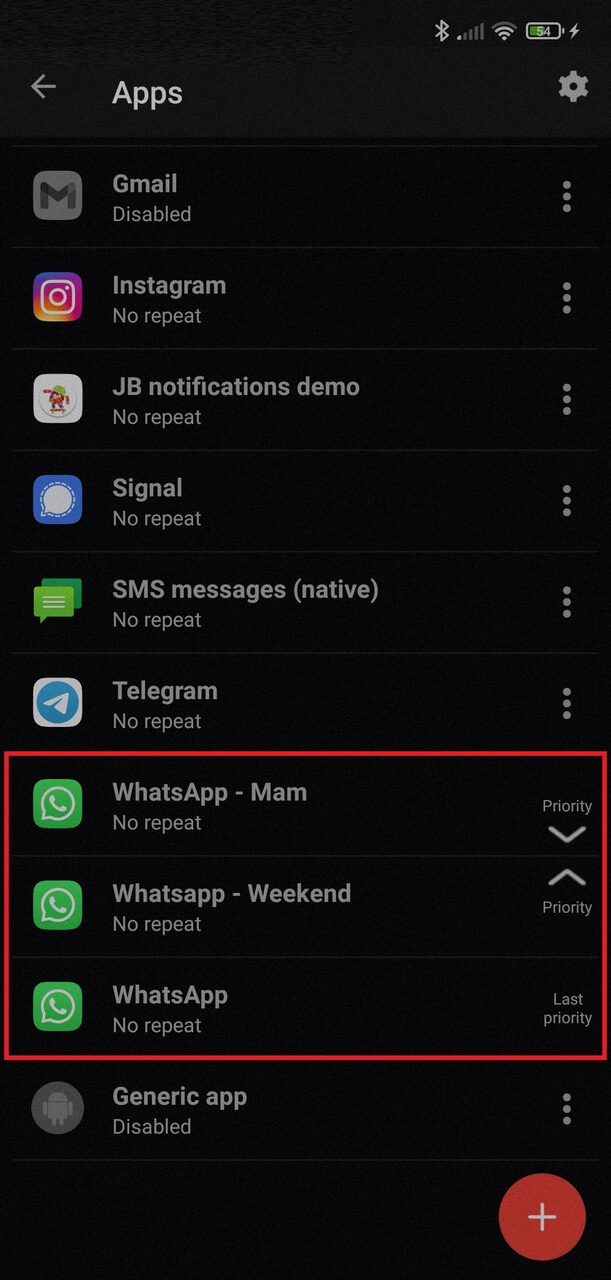How to receive a different kind notification on Chinese smartwatch for a specific contact or app?
Compatible with
- Chinese smartwatch
- HW12
- E80DL
- Hry3
- WATCH A11
- Triones
- V8
- CW
- VBF CF81
- WellAudio
- I29
- SN93
- Q18
- X9
- SN80Y
- W12
- KW19
- NK03
- V20
- ID206
- N88
- X8 Max
- Z60
- F28
- SWS 11
- DZ09
- W98
- SBD004
- P7 Max
- SW20
- TK28
- i12
- K22
- FT10
- ZL02D
- TX-SW7HR
- LD5
- GP-SW002
- Fire Boltt
- D20
- Y18
- RFB 550
- P6
- P63
- E13
- E86
- U8
- X6
- P32E
- W13
- LT716
- M26 Plus
- T500
You can customize the notification to be shown on your Chinese smartwatch by creating different rules of notifications on Notify App. You can have a rule that says that you want a specific text to show up when you get a call from one contact but only with a vibration for another contact..
This app is designed to customize the way notifications are shown on your watch. It can be customized by rule, so you can set up different notifications for different contacts. You can customize the type of notification that you want to show on your watch, and it can be either a vibration or text notification.
The app provides many customization options for users to make their own unique watch experience. The rules are customizable so that you can set up different notifications for different contacts. You can customize the type of notification that you want to show on your Chinese smartwatch, and it’s either a vibration or text notification.
- The first step is to open the Notify app on your Android
- Open App notifications
- Tap the + button on bottom right corner
- Choose the App you want to create a new custom rule (like Whatsapp)
- Define the custom notification you want to receive by changing the vibration, repeats, ...
- Now define for what kind of notification you want create this custom rule.
For example you can set a contact name on the inclusive filter, select the days of week, set a custom time of day, ignore silent mode, ...
Once defined the custom rule, you will see it on the app notifications list, above the default app.
It means when the custom rule is found (custom contact, time of day, ...) the Notify app will send to the Chinese smartwatch the custom notification set otherwise the default notification will be sent
Using the Priority arrows you can also change the priority of each rule, to force run a rule before others
In this example, you can see the rule Mom is set at the top of the list to force Notify app run the Mom custom notification before any other.
If the notification is not from Mom, then the second rule Weekend will be applied
If no custom rules is found, then the default one will be sent to the Chinese smartwatch