How to pause all Samsung notifications while sleeping or at a meeting?
Compatible with
- Samsung
- Samsung Galaxy Watch4
- Samsung Galaxy Fit
- Samsung Galaxy Fit2
- Samsung Galaxy Watch Active
- Samsung Galaxy Watch Active 2
- Samsung Galaxy Watch 3
- Samsung Galaxy Watch
Many people find it difficult to mute notifications on their Samsung. They either have to go through the trouble of going into the settings and turning off notifications for each app, or they have to constantly toggle on and off notifications in a never-ending cycle.
This article will teach you how you can mute your Samsung by using different settings such as sleeping time interval, DND phone mode and phone vibration.
With Notify app you can set the sleeping time that will automatically mute notifications. You can also choose to have only some specific notifications muted (priority).
You can also use DND mode on your phone to silence all notifications. This is useful if you are in a meeting or in an important event and don't want to be disturbed by any notification.
- The first step is to open the Notify app on your Android
- Open app notifications
- Go on the general settings (see Gear icon)
- Turn on Sleeping time option, if you want mute notifiations using a start - end period interval
- Turn on Do not disturb to mute all notifications when you put your phone on DND mode
- Turn on Android Auto to mute all notifications when Android Auto is running
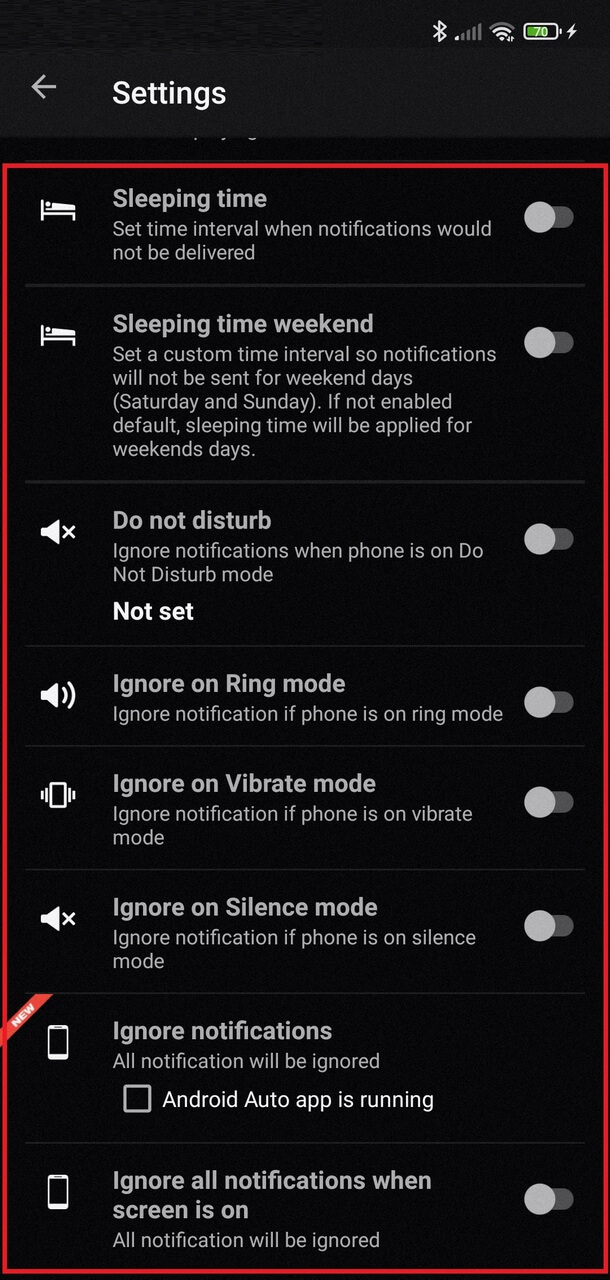
- Alternatively, you can also use the Notify silent widget to manually choose when to mute all notifications
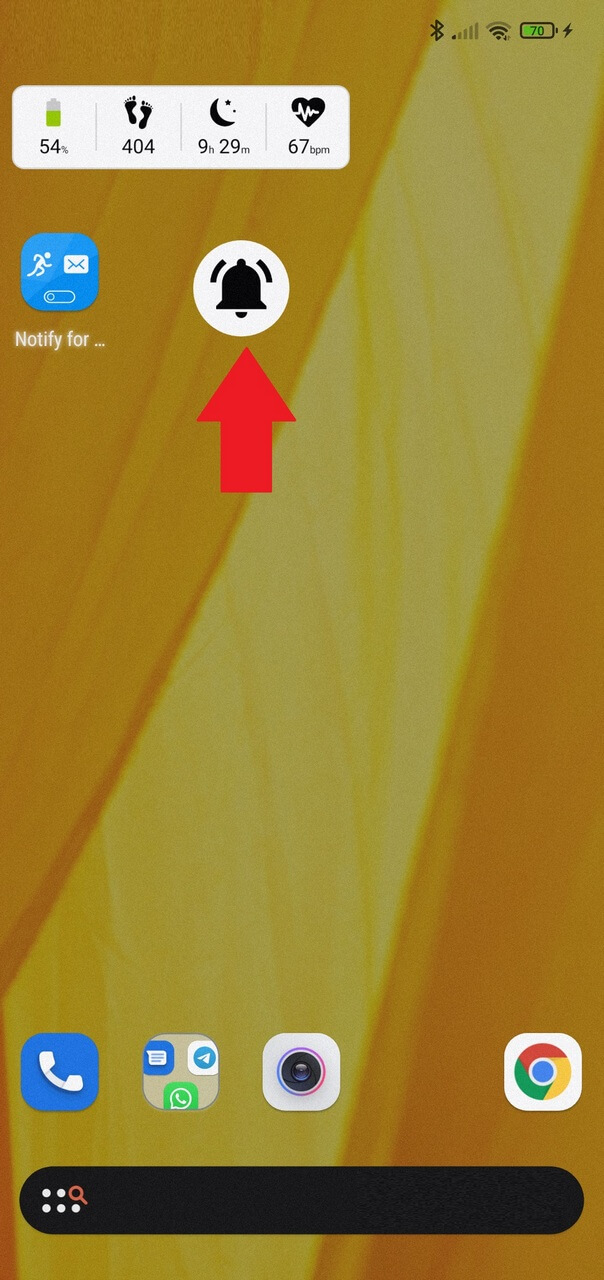
- Open app notifications
- Open Whatsapp
- Tap on ... icon on top right corner to open additional options
- Choose Add custom contact and pick your Mom contact (be sure the contant name is the same showed on the notification text then)
- Now with the custom Mom Whatsapp settings opened, scroll down to Advanced and turn on Ignore sleeping time
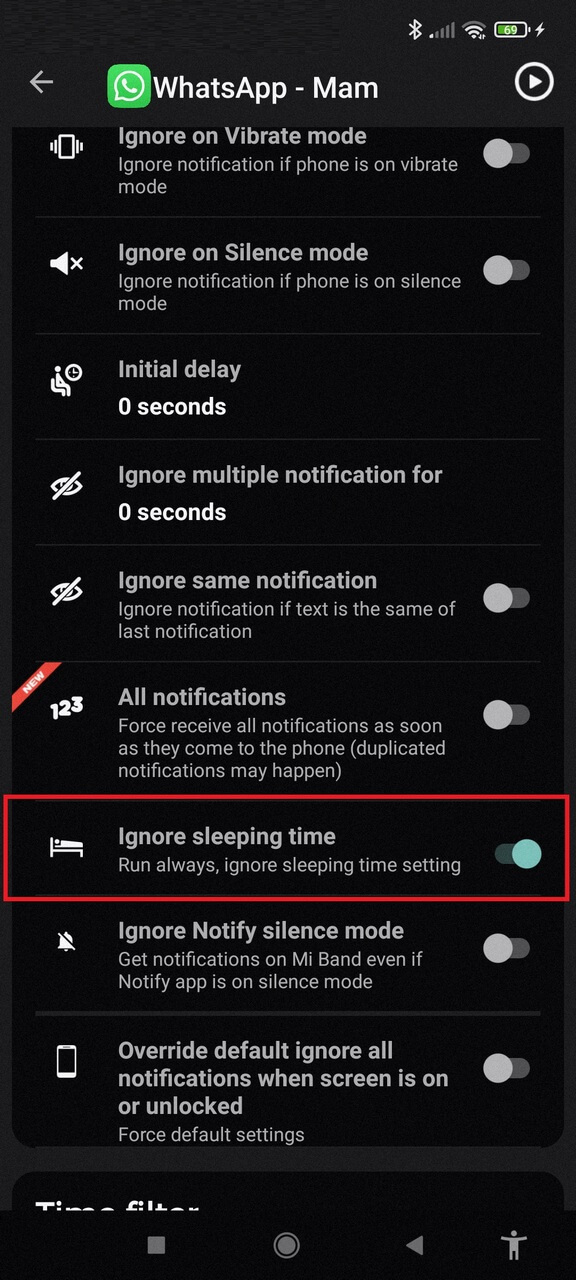
If you instead want to mute only some kind of notifications, you can check this dedicated tutorial How to filter app notifications